The opposite of extracting files, you can compress several files or folders into a single archive .zip, .Tar, .Gzip or .Bzip2 archive. This is done to minimize large files so that it will be easier to access smaller and maximum data.
The following are the steps for Compress File Operation in File Manager:
- Select the file or folder you want to compress (hold down and press the [CTRL] key if there is more than one file or folder you want to compress) then click the
Compressbutton.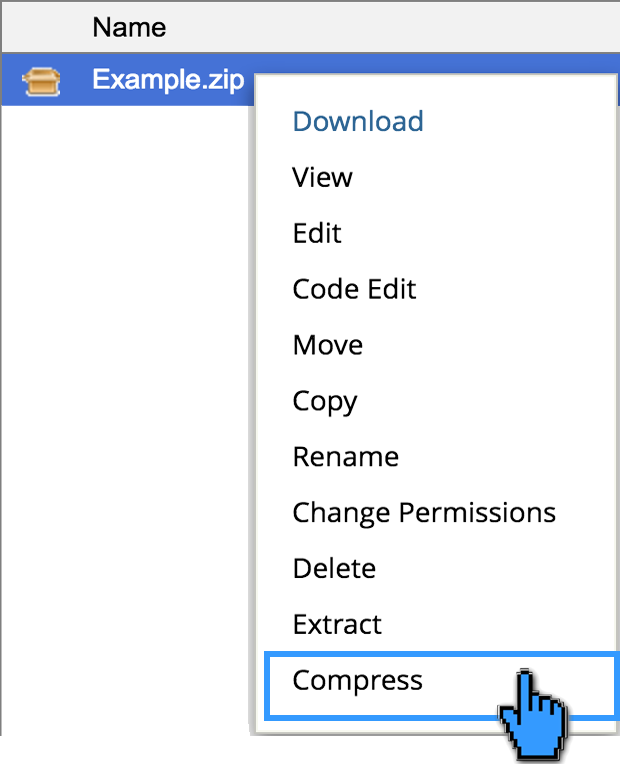
- In the pop-up window that appears, select your compressed file format. If you want, you can also change the compressed file name but don't forget to keep the file format listed. If you have clicked the
Compress File(s)button.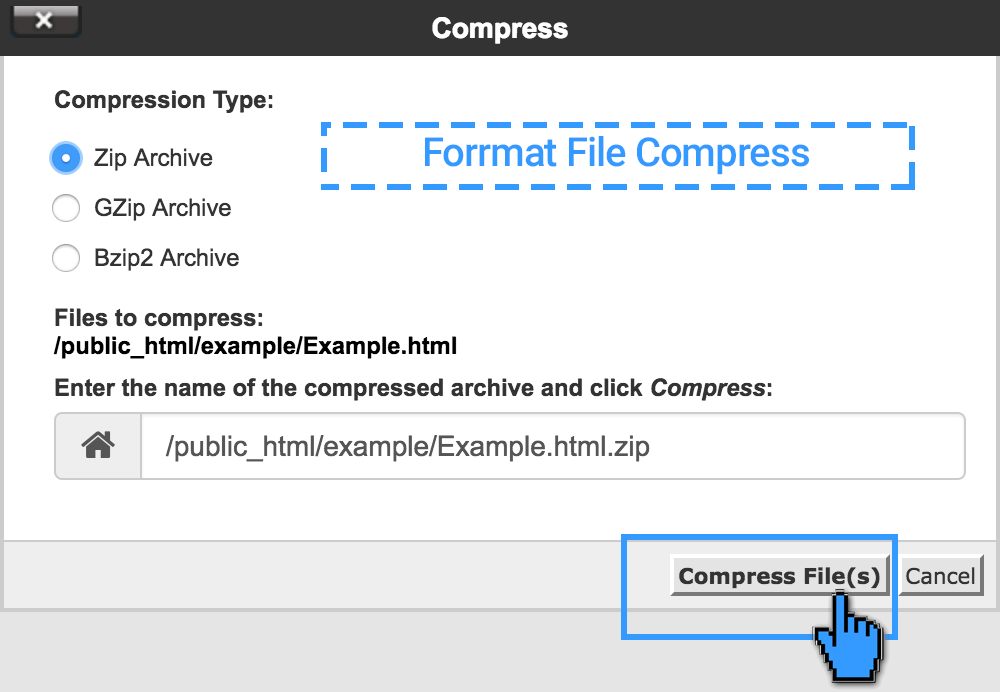
Compressing in CPanel is fairly easy because all the steps are the same as on our personal computers.
