Here's how to redirect a domain to another website via cPanel that you can try.
1. Login to cPanel
If you are a MikyHost.com customer, to login to cPanel, you can go through the Client Area. In the Client Area, select the Service menu> My services, then select the service product that you have purchased. Then scroll down, in the shortcut section, you can choose one of the cPanel menus. To go to the front page of cPanel, you can select the Home icon or the homepage.
2. Look for the Redirects Menu
If you have logged into cPanel, look for the Redirects menu and open the menu.
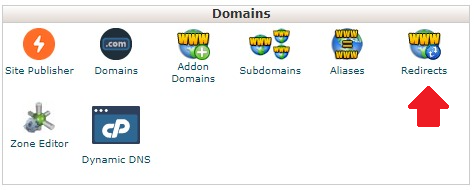
3. Select Domain Redirect Type
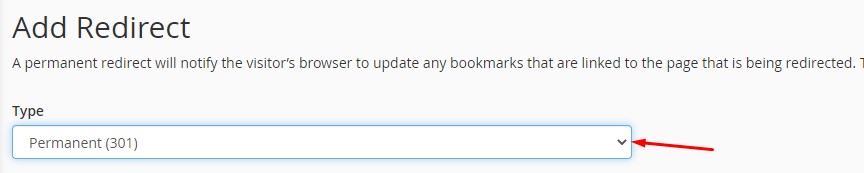
To redirect the domain to another domain, you need to select the type (Type) redirect domain. There are permanent and temporary types. Here's the explanation:
- Permanent – This option serves to notify search engines and visitors that the URL has been changed permanently (directed to another address). So, every time the URL is opened it will be redirected to a new address. It is these options that we will use in this tutorial.
- Temporary – This option serves to notify search engines, if the URL has been changed. But for visitors from the browser, before being redirected, the old url will appear first. Simply put, this type will tell the browser something like: “Hey, my phone number has been changed for a while, but I'm not sure how long it will take, if you have any interest, please call the old number first whether it's active or not. If not, you will be redirected to a new number automatically.”
4. Point Domain to Another Domain
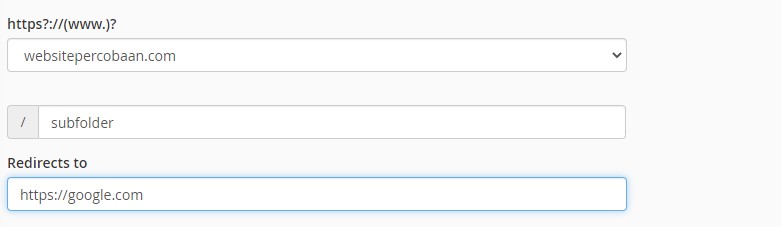
Next, on the https?://(www.)? dropdown menu, select the domain you want to redirect to. Here's the explanation:
- All Public Domains – This option serves to redirect all domains in cPanel.
- Your chosen domain name – This option is used to specify a specific domain to redirect. It is these options that we will use in this tutorial.
Then, in the next column, enter the slug from your website, if you want to redirect a certain subfolder. In this example, we enter a subfolder. So that later the link that will be redirected is https://websitepercobaan.com/subfolder. Please leave this blank if you wish to redirect your primary domain.
Then the Redirects to the column, enter the redirect destination URL. This example will try to redirect to http://google.com. As a result, if you access the URL http://www.websitepercobaan.com/subfolder you will be redirected to http://google.com.
Don't forget to add "http://" before the destination domain name as this is mandatory (a warning will appear if you forget to add.
5. Configure www
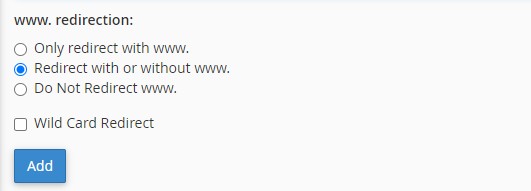
In the “www.redirection” section, you have to choose one of the 3 available options.
- Only redirect with www. – This option will redirect if the domain is accessed using “www”. For example, if you access: www.websitepercobaan.com/subfolder in your browser.
- Redirects with or without www. – This option is a combination of the first and third options, so your website will be redirected with or without “www”.
- Do Not Redirect www . - This option serves to redirect URLs without "www" in front of the domain name. For example, the URL will be redirected if accessing the experimental website.com/subfolder in a browser.
We recommend ticking the Redirect with or without www option.
Then there is the Wild Card Redirect option. This feature will redirect all files in the directory to the same file name in the destination directory. You cannot point the main domain to a different directory on your website. If you select this option, all files in the redirected folder will be redirected to the same file in the destination folder.
For example, if Wild Card Redirect is enabled for homedomain.com/subfolder to destinationdomain.com. As a result, homedomain.com/subfolder/picture1.png will be redirected to destinationdomain.com/subfolder/picture1.png.
When finished, click the Add button.
6. Do a Check
After completing all the redirect steps, it's time to check. Please access the URL that you redirect through a browser. If it still doesn't get redirected to the new URL, please do the steps below.
- Check whether your website is running well through the downforeveryoneorjustme.com site.
- Clear your browser cache (press Ctrl+Shift+Delete on the keyboard). Usually, browsers still display cached content from websites when the redirect is not working.
- Try accessing through a different browser.
- Double-check whether your domain is properly routed to your hosting nameserver (you can check it through intodns.com).
7. Hapus Redirect (Optional)
Apabila cara redirect domain di atas tidak bekerja dengan baik dan redirect Anda tetap tidak berfungsi, silakan hapus dan lakukan pengaturan dari Langkah 1. Pada gambar di bawah ini, Anda dapat melihat URL yang di-redirect pada bagian Current Redirects.
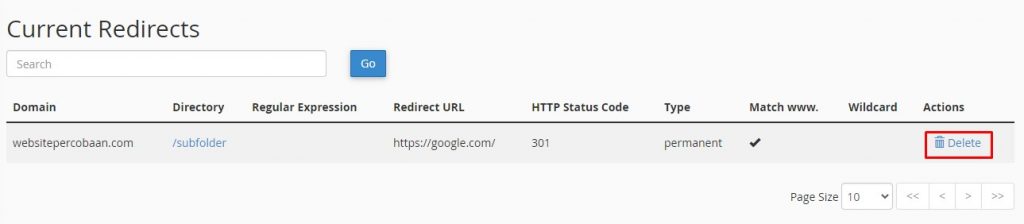
Pada bagian Actions, silakan klik Delete. Pilihan ini akan menghapus URL yang di-redirect.
Kesimpulan
Itu tadi cara redirect domain ke domain lain melalui cPanel yang bisa Anda coba. Jika tidak berfungsi dengan baik, coba cek terlebih dahulu apakah website tujuan sedang down atau hapus cache browser Anda.
Apabila masih gagal, Anda dapat menghapus pengaturan redirect dan memulainya dari langkah awal sampai redirect berfungsi.
Praktek langsung adalah cara terbaik, jadi jangan ragu untuk melakukan percobaan semua pilihan yang ada pada fitur redirect ini.
