To add Disk in Windows Servers VPS Just Follow this Article
1. Please Login to Windows VPS Using RDC or RDP
2. Please Click the Windows START Logo and Click Servers Manager
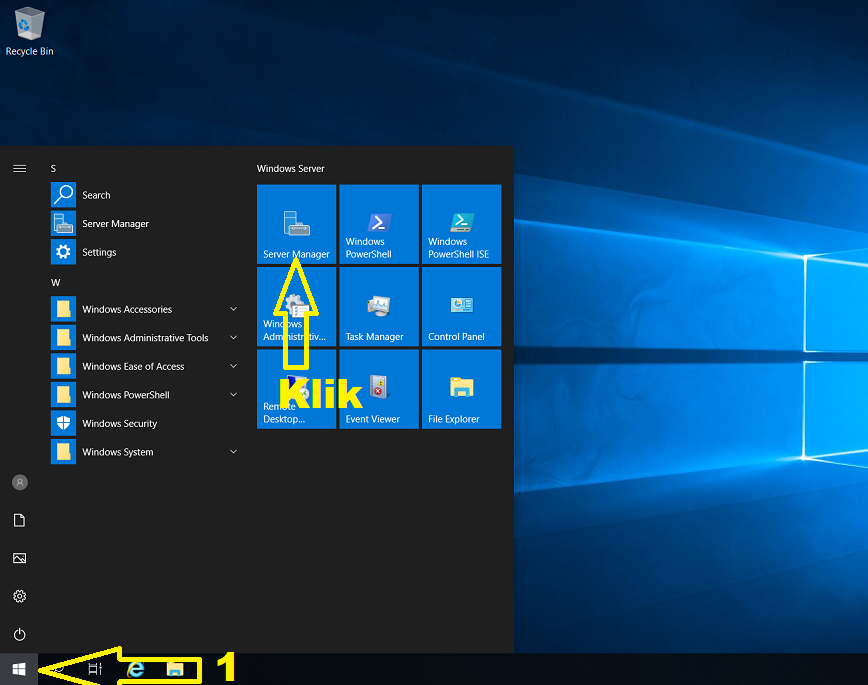
3. Please Click Tools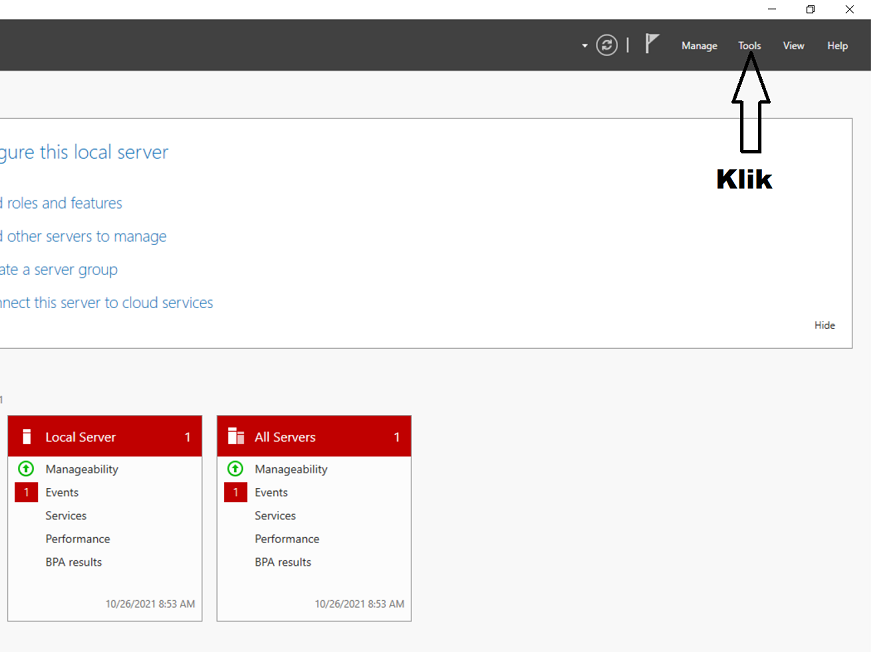
4. Click Computer Management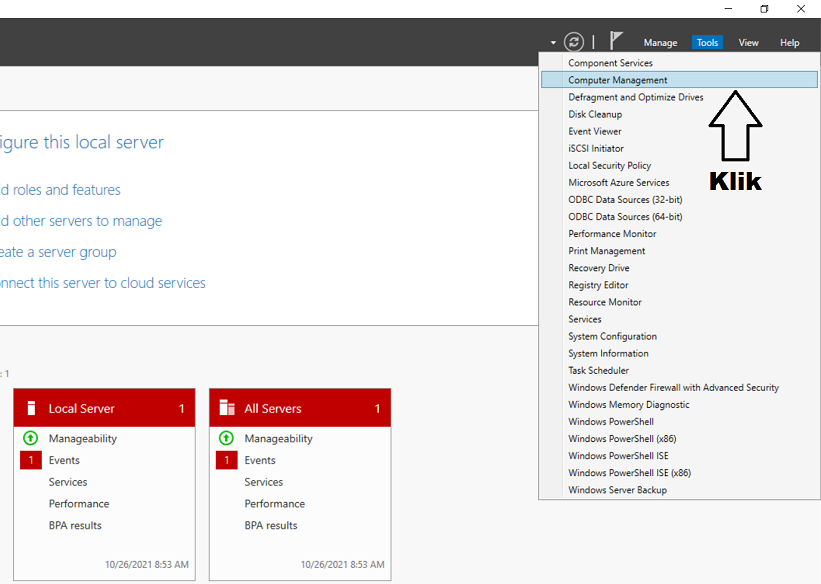
5. Click Disk Management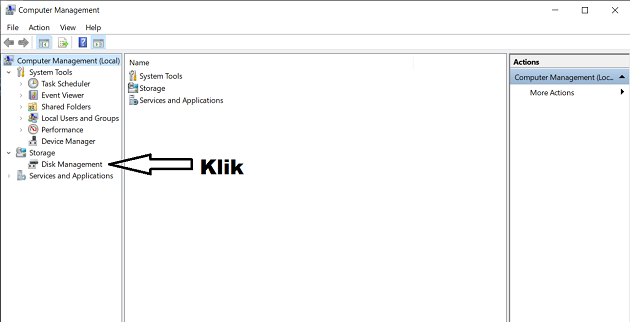
6. Right-Click on Space and Click New Simple Volume and Please Click Next and Finish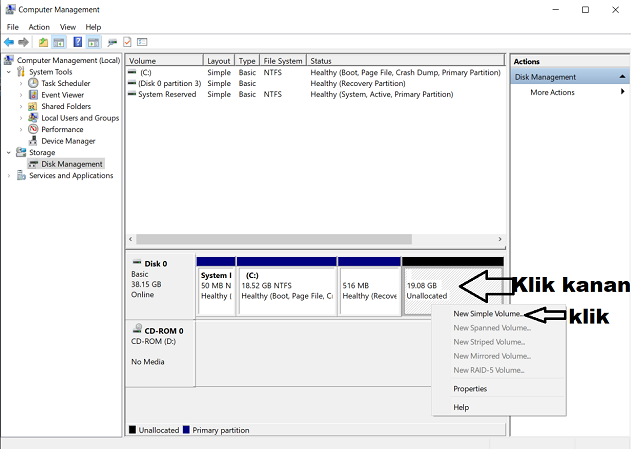
Thanks,
