To be able to create a new user on your Windows VPS, please follow this guide:
First of all, please login to your windows VPS using RDP or RDC with the access that has been sent by MikyHost and click Server Manager
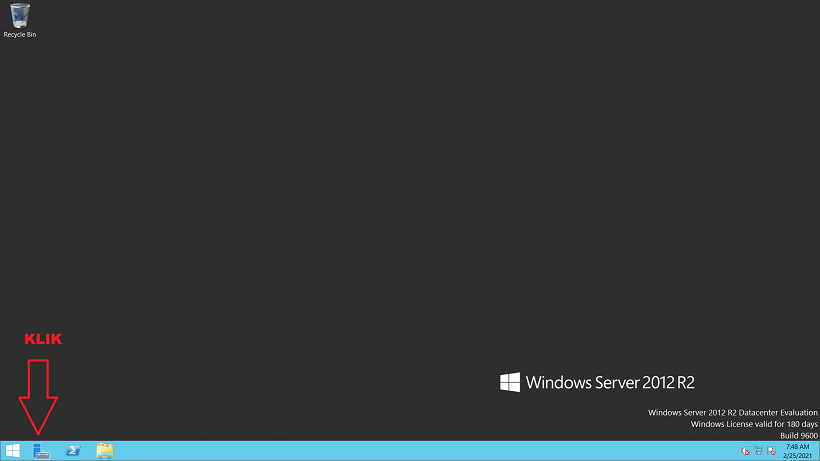
After that click Tools and click computer management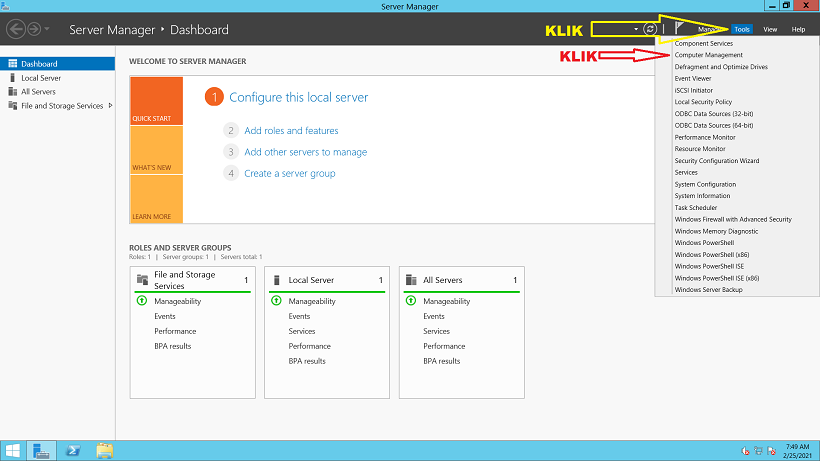
After click Local user and Groups 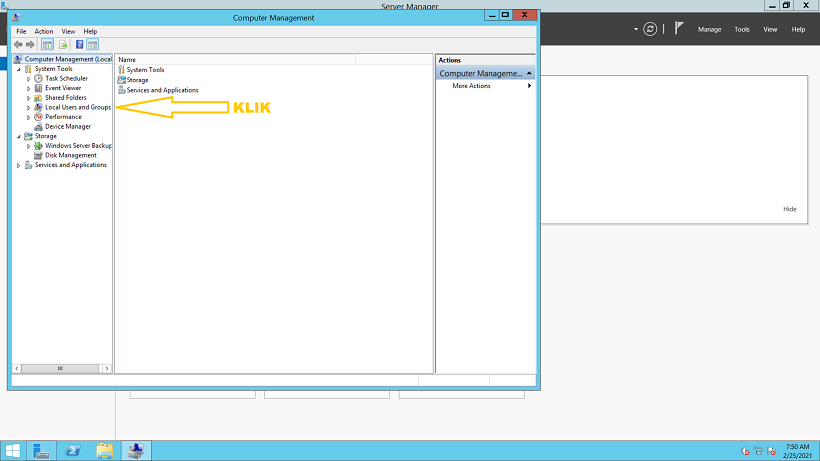
After that, double click User Folder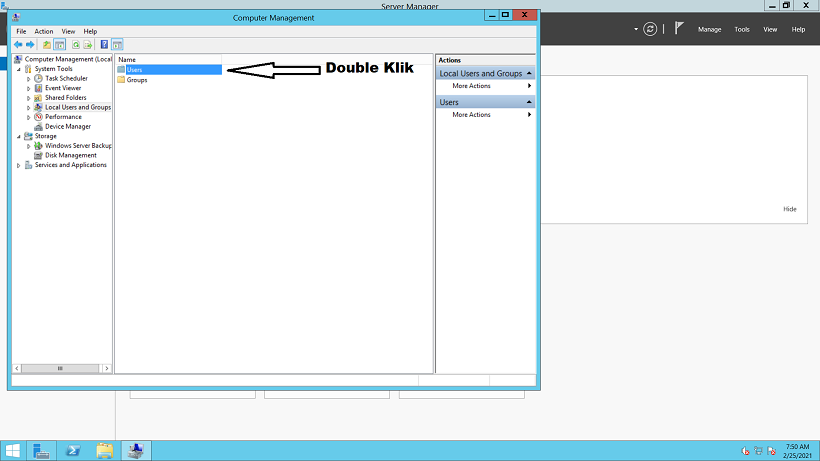
After that right click on an empty field and click on new user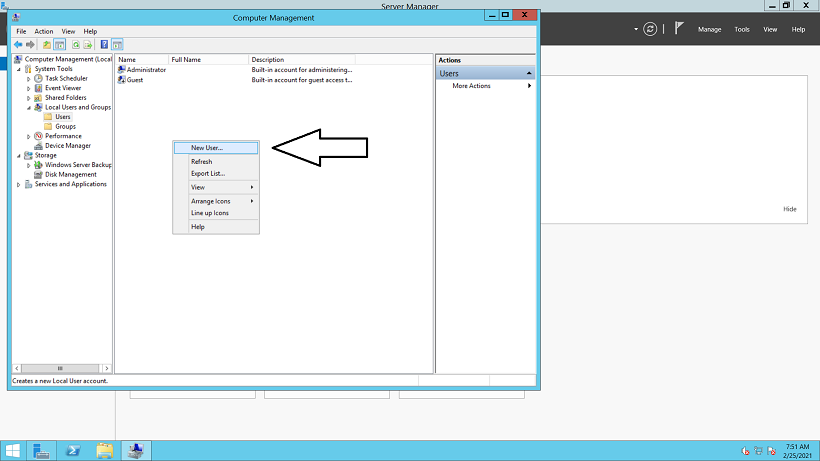
Please fill in the User Form data then click Create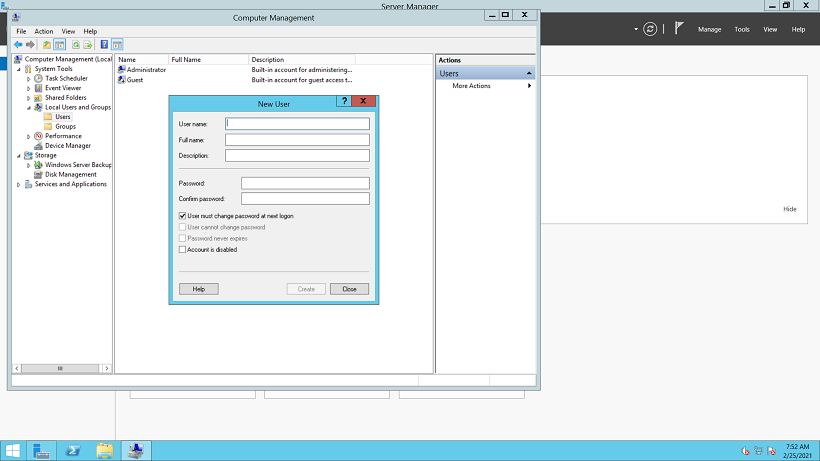
So that users can login via RDP or RDC, please click Folder Groups and double click Remote Desktop User.
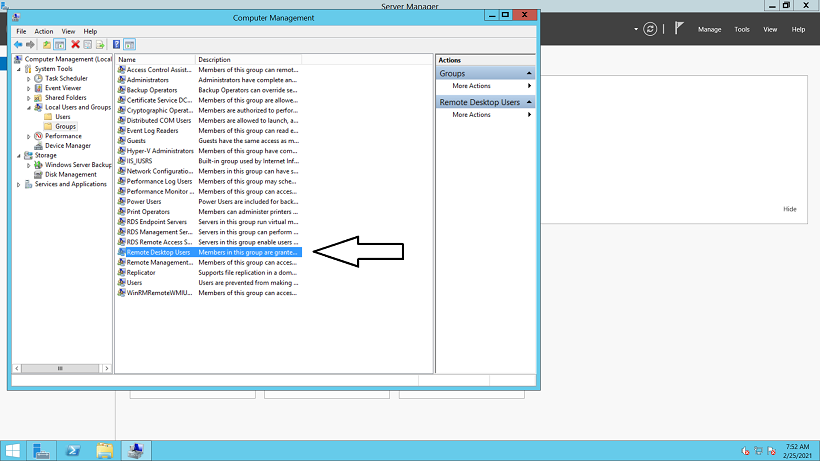
After that Click Add and Enter User Name and Click Check Names and Click OK
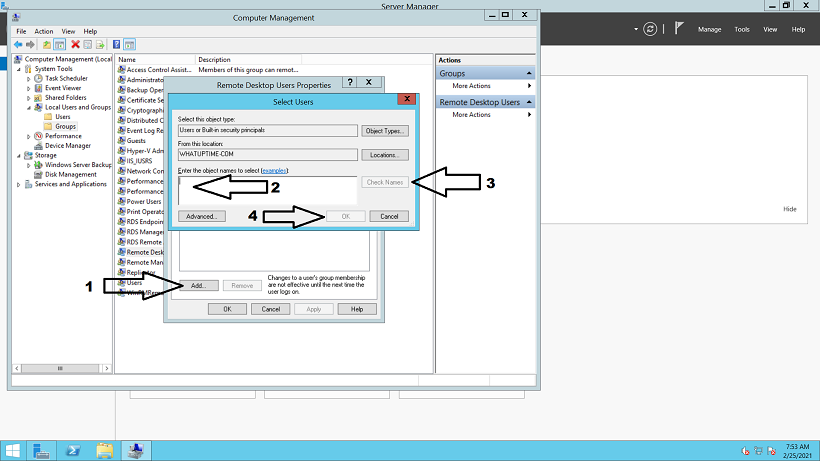
Thanks,
