Introduction
DNS or Domain Name System is a distributed naming system for computers, services, or just connected resources to the internet or a network. DNS is very closely related to the domain because if there is an error in the settings it will cause the domain to be inaccessible or it may not be able to function properly. How to Setting DNS Through cPanel The following are the steps on how to Setting DNS Through cPanel Mikyhost.com
- Login to your cPanel - If you are a MikyHost.com customer, to log in to your cPanel, you can go through the Client Area. In the Client Area, select the Service menu > My services, then select the service product that you have purchased. Then scroll down, in the shortcut section, you can choose one of the cPanel menus. To go to the front page of cPanel, you can select the Home icon or the homepage.
- Cari Zone Editor, kemudian klik untuk membuka.
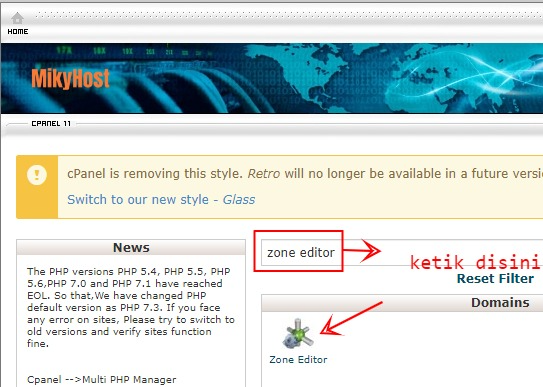
- Please select the record you want, there are several types of DNS including:
The A record maps a hostname to a 32-bit IP address (for IPv4). In this section, you can fill in your domain name, TTL (Time To Live), and IP address of your server. Then select Add record.
The AAAA record or IPv6 address record maps a hostname to a 128-bit IP address (for IPv6). In this section, you can fill in the domain name, TTL, and IPV6 of the server. Then select Add record.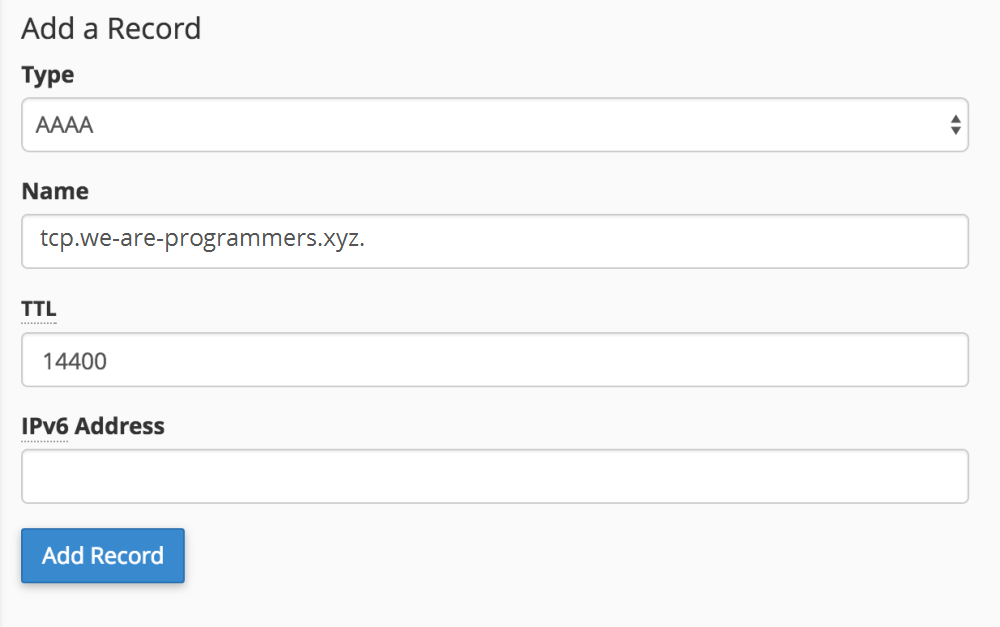
A CNAME record or canonical name record creates an alias for a domain name. The aliased domain has all the subdomains and DNS records as the original. In this section, you can fill in your domain name, fill in the TTL, and then enter the CNAME or domain alias you want. Then select Add Record.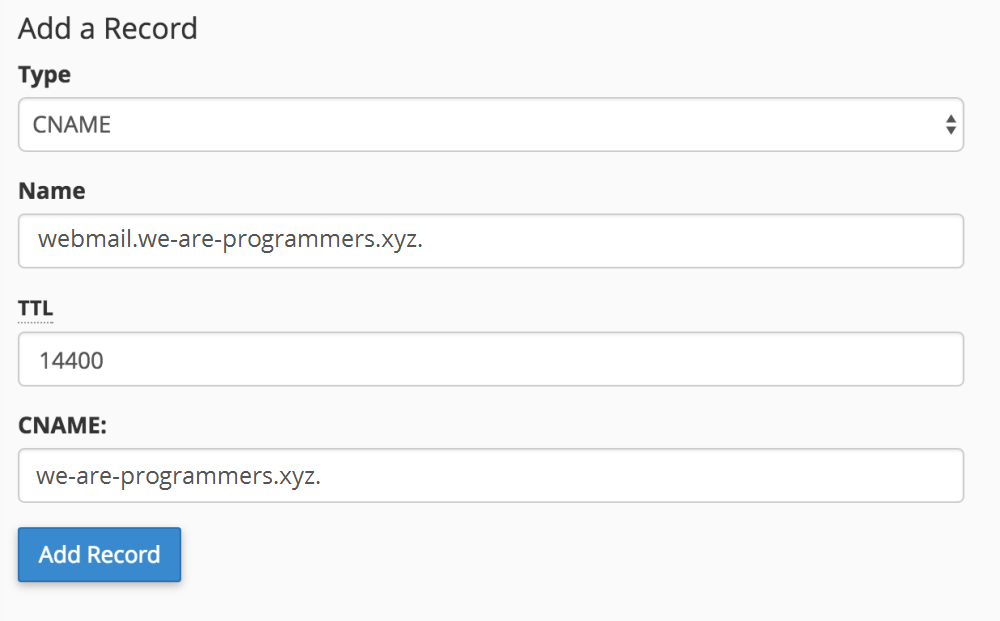 .
.
An SRV record is a general location record. In this section you can fill in the domain name, TTL, Priority, Weight, Port used, and Target server address. Then select Add Record.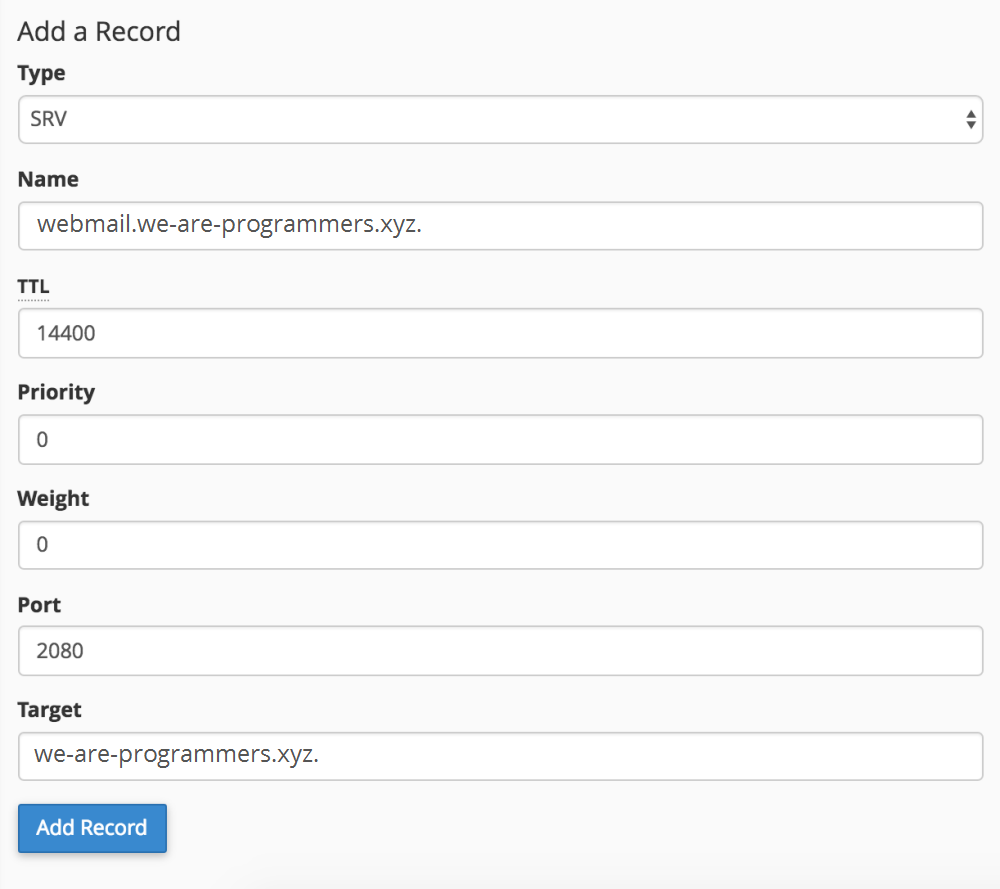 .
.
TXT records allow administrators to enter random data into DNS records, these records are also used in the Sender Policy Framework specification. In this section, you can fill in the domain name, TTL, and then the server path. After that select Add record.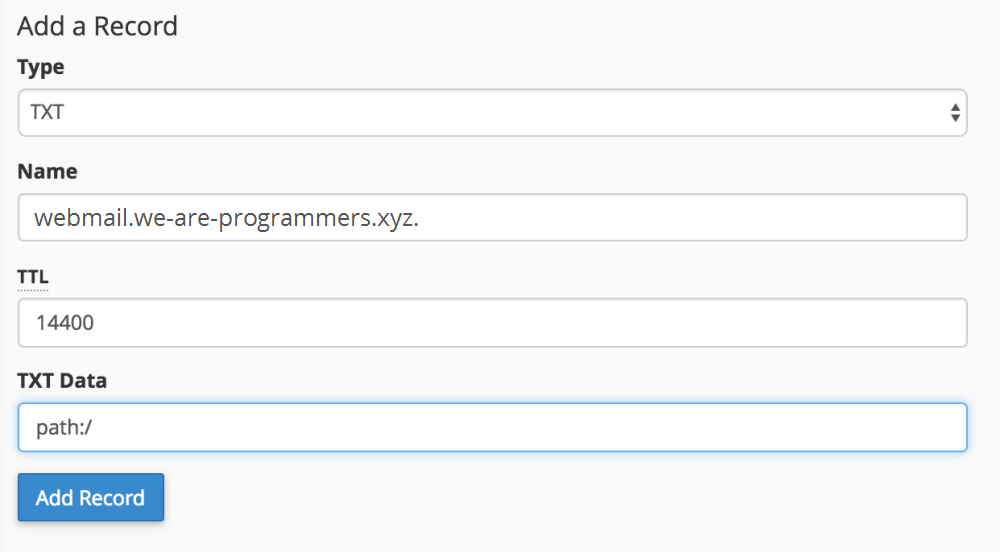
- You can see the records at the bottom,
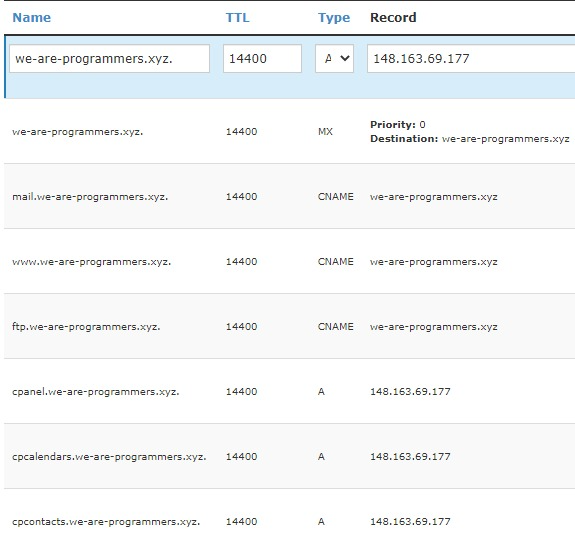
- You can also edit (click Edit) and delete (click Delete) records on the button to the right of the Records list
Closing
Setting DNS aims to direct the Domain Name System Server to the form of IP Address and Domain. This will make it easier for you to make settings to the hosting server
