Files that have a dot file extension, are hidden files in cPanel. To display it follow these steps.
- Login to your cPanel - If you are a MikyHost.com customer, to log in to cPanel, you can go through the Client Area. In the Client Area, select Service>My services, then select the service product that you have purchased. Then scroll down, in the shortcut section, you can choose one of the cPanel menus. To go to the front page of cPanel, you can select the Home icon or the homepage.
- Find a file manager, then click to open.
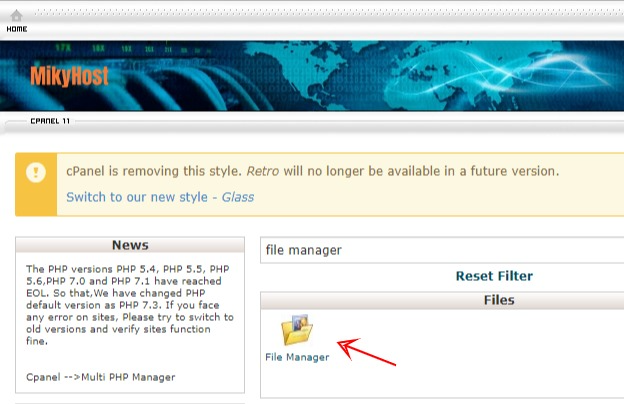
- If the file manager in your cPanel account is not set to show hidden files, then the file manager will look like this. There is no dot file, isn't there?
- Click the settings button, then tick Show Hidden Files (dotfiles).
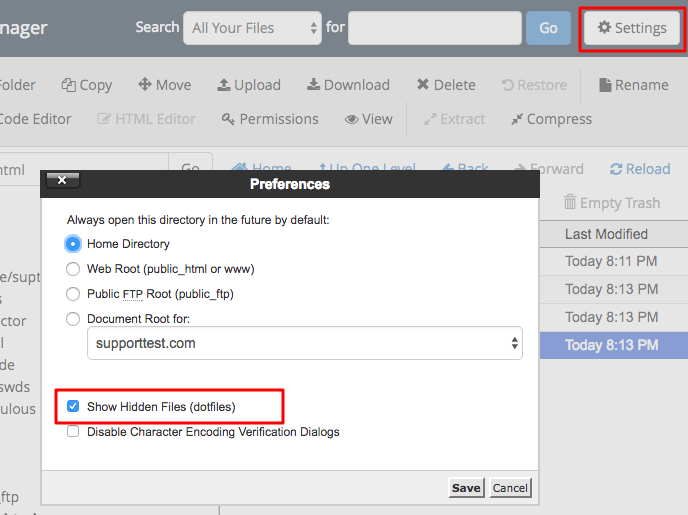
- Click Save, then all hidden files will appear in your file manager.
