To be able to change your Windows VPS password, please follow this guide:
First of all, please login to your windows VPS using RDP or RDC with the access that has been sent by MikyHost and click Server Manager
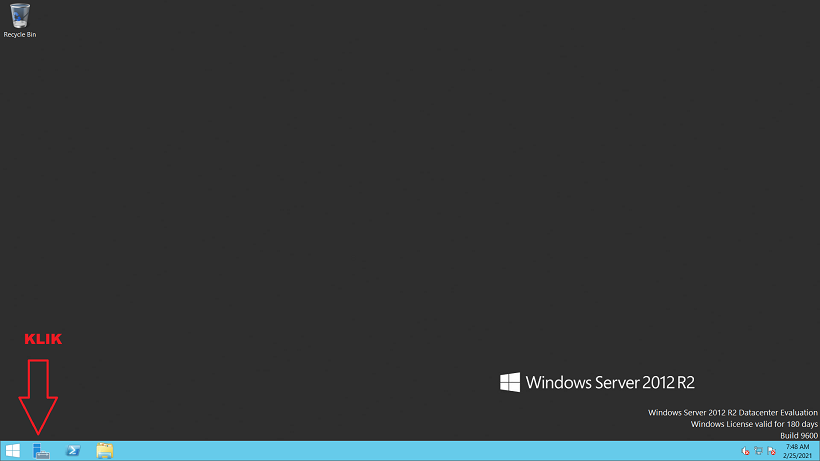
After that click Tools and click computer management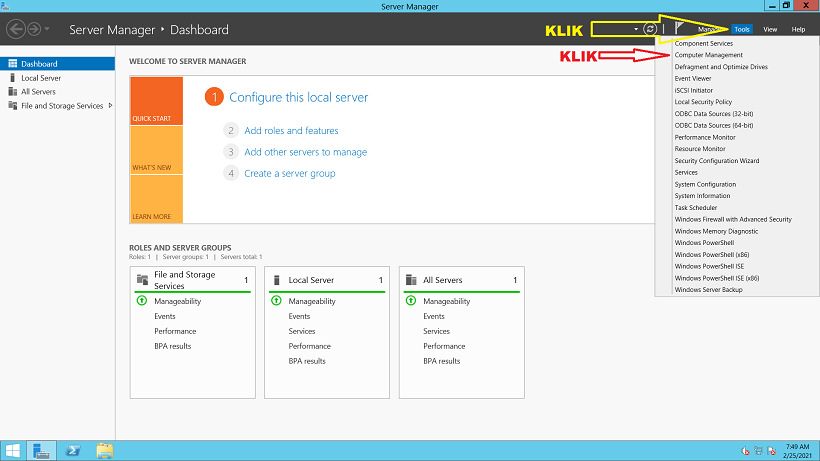
After that click Local user and Groups 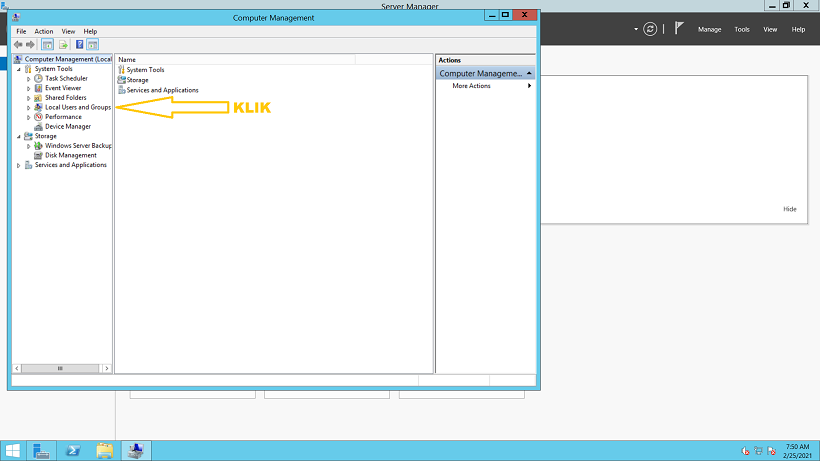
After that double click on the user folder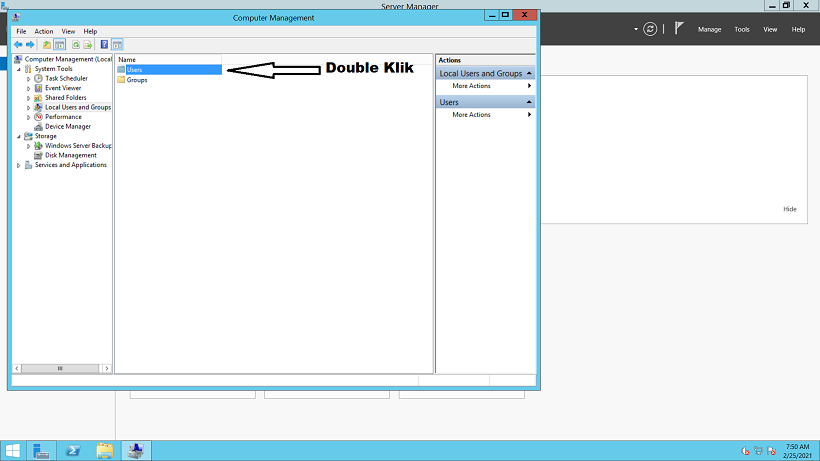
After that right click on the username that will change the password and click set password
After that, enter a new password
Thanks,
