If you want to access, edit, view, delete or add files on your windows computer, then you will do it using windows explorer. So now what if you want to access, edit, view, delete, upload, download files on your hosting server? we will use File Manager. So, the easy language is like Windows Explorer for your hosting server.
To access the File Manager, please access cPanel and then click the File Manager button in the Files panel.
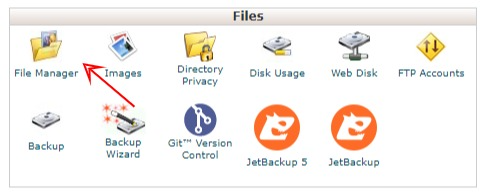
And there will be a display like below:
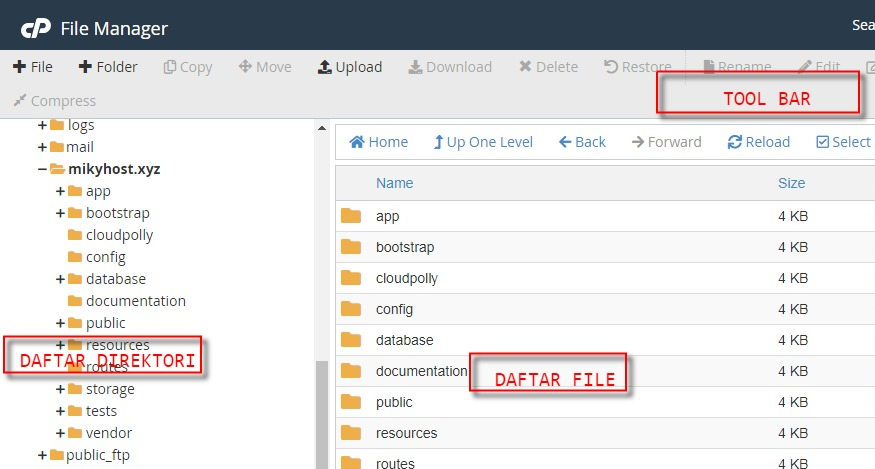
If you are used to using Windows, of course, you will not have difficulty operating the file manager, because this cPanel file manager has similarities with Windows Explorer on the Windows operating system.
There is a directory list (directory tree) that contains the directories contained in your web hosting account. To move between directories and view the files contained in these directories, you just need to click on the folder that is there like in windows explorer.
On the right there is a panel of files and folders. Here you can see the files and folders contained in a directory, and above it there is a toolbar that you can use to perform various file management operations. similar to windows explorer.
If you right-click on a file or folder in the right-hand pane, a context menu will appear containing commands such as Delete, Move, Copy, Compress, and so on, similarly when you right-click your explorer window, a context menu will also appear with similar commands.
The way it operates is the same as windows explorer. For example, when you want to delete a file, you first click the file you want to delete and then click the Delete button on the toolbar, or you can also right-click the file you want to delete and select the Delete menu, or you can also click the file to be deleted. then press the [Del] key of your keyboard, then press Delete Files in the confirmation window that appears.
You can also operate on two or more files at once, just like when you're in windows explorer:
- You can use the [CTRL] + [A] keys to select all files or folders in a directory.
- To select multiple files press and hold the [CTRL] key on your keyboard and then click on the file or folder you want to select.
- To quickly select a file or folder you can press and hold the [SHIFT] key then select the file or folder you want.
