In the Linux world known as File Permissions. File permissions are used to define access rights to a file or folder for other users. So with file permissions, you can determine whether other users have access rights to a file, and then you determine what permissions you give.
There are 3 types of users who have the possibility to have access rights or permissions to a file or directory:
- User : User is the owner/creator of the file or directory.
- Group : A group is a group of users that you give permission to access a file or directory.
- World : Another term is public, i.e. all people who are not included in the user or group.
All types of users above have 3 basic categories of access rights to a file or directory.
- Read : Read access rights to a file, the user who is given read permissions on a file or folder. But the user cannot change or modify files. In order for you to change or modify files, they must have write permissions.
- Write : Access rights that allow the user to modify a file or folder, add or remove files in a directory and make changes to the folder and its contents.
- Execute : Access rights for binary files. Only users who have Execute access rights to a program or script can run or execute the program or script.
The level of the file permission of a file is identified as 3 numeric codes, for example, a file that has a code of 777 means that the file can be read (read), edited (write) and executed (execute) by anyone (world/public). Another example is code 755 which means that the user (the owner/creator of the file) has access rights to read, edit and execute, while the Group and World only have access rights to read and execute. That's a glimpse of the file permissions contained in web hosting with the Linux operating system.
Here are the steps:
- Click the
file or directoryyou mean and then click theChange Permissionbutton on the toolbar, you can also do this by right-clicking the file and selecting theChange Permissionmenu.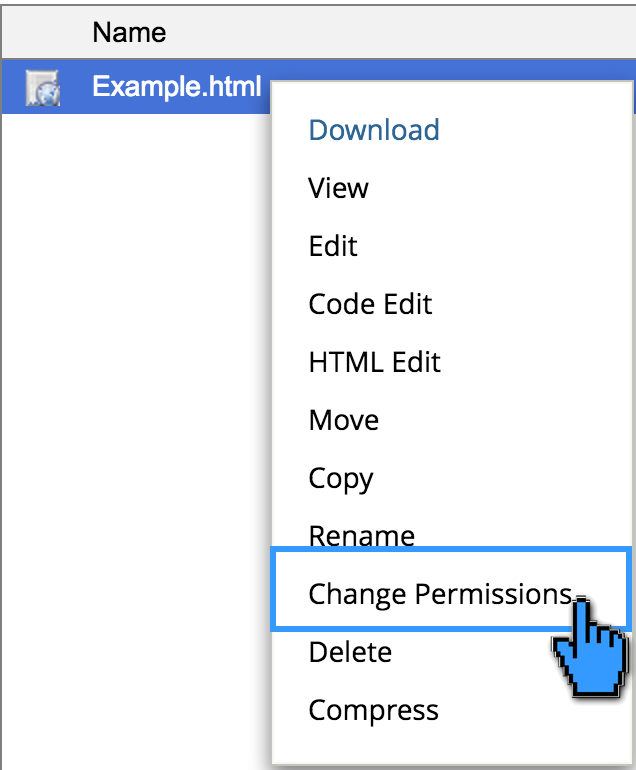
- In the pop-up window that appears, please mark (check) the permission options using the system we described earlier. You can also directly enter the permission code you want.
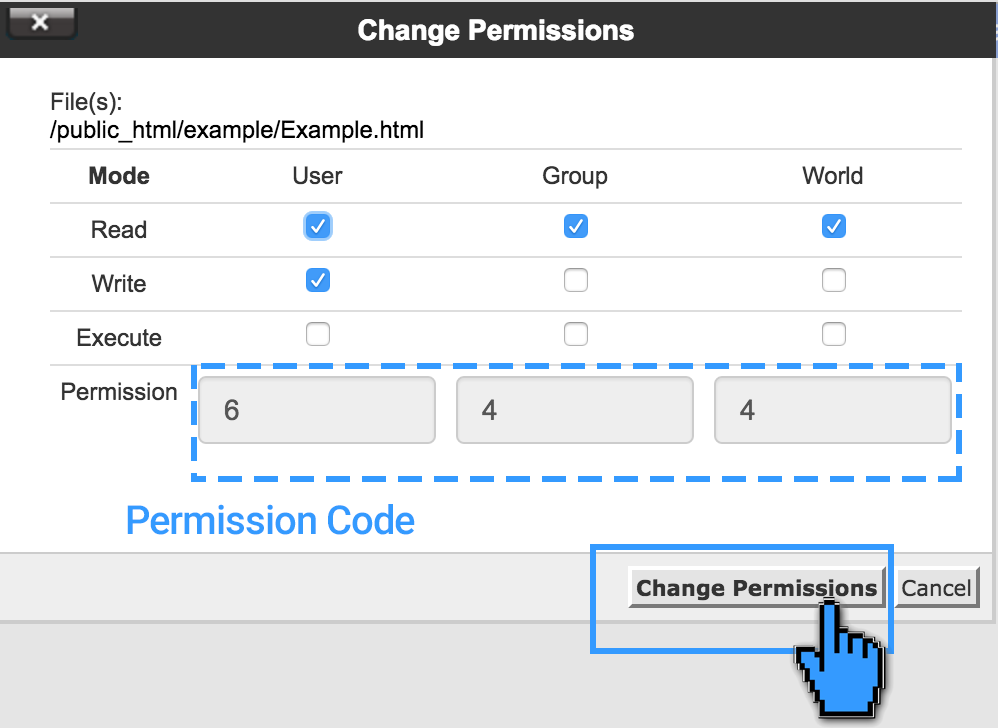
- If, for example, you put a checkmark on the write column in the group column, it means that you are granting write/write permissions to users who enter the group, so that they can make modifications to files or folders. Likewise, if for example, you remove the checkmark in the read column world, it means that you have revoked read access rights for the public, read access rights for the example.html file or example, PHP for world users, then your website will not be accessible to visitors. Because your website visitors belong to the world-class.
Be careful too, don't give any access rights to the World user on files that are confidential such as password files and so on.
