Move files / Cut is the operation of moving files from one directory to another. By cutting, the files in the previous directory will be lost and will be in the new (selected) directory.
The following are the steps on how to move (cut) files in the file manager
- Select the file or folder that you want to cut, then click the Move Files button found on the toolbar, or you can also right-click the files and select
Move Files.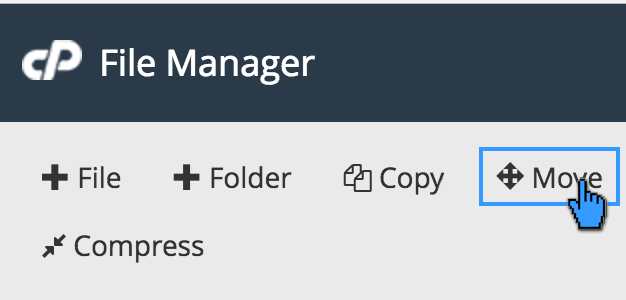
- In the pop-up window that appears, type the directory where you want to move the files. For example, if you want to move the example.txt file to the content folder, this folder is located in the public_html directory, then the directory path you must type is “/publik_html/content/”
- If so, don't forget to click the
Move File(s)button.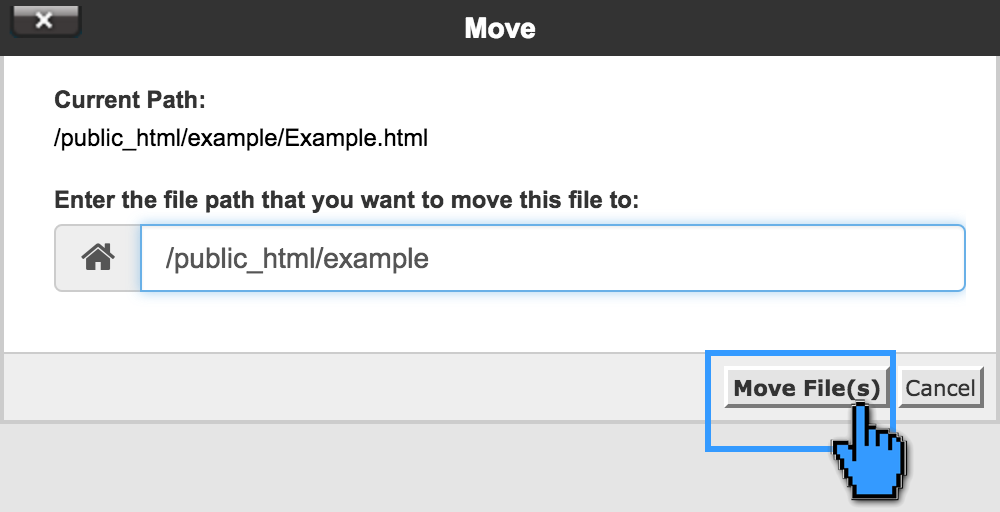
Move / Cut in Cpanel and ordinary computers are almost the same, it's just that in Cpanel the steps are quite difficult for beginners, we are faced with being more careful, especially if we are going to cut a file then we have to know where the file is stored.
