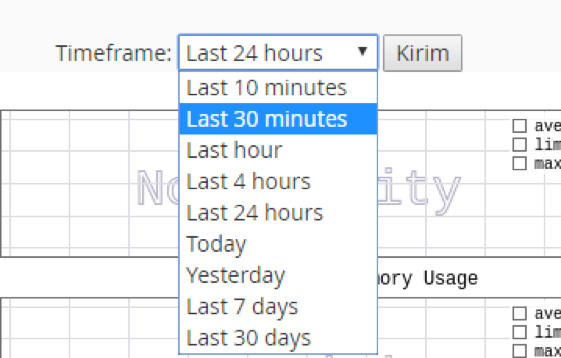Are you curious about how much server hosting resources you have used for your websites? With the Resource Usage tools you can see how far you are burdening the hosting server. If it turns out that the hosting server is too burdened by your website, then you can reduce some of the plug-ins or applications on the website, because if you let your website drain the server resources too much, you will be kicked out by the hosting party.
To access this tool, click the Resource Usage button in the Logs panel.
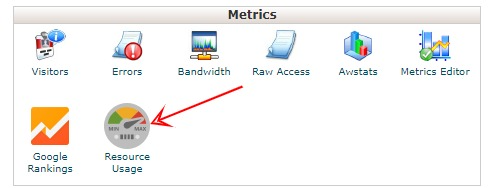
You will be taken to the next page. If it turns out that your server is in trouble, there will be a warning message there, but if it turns out that your server is fine, there will be a message like an image below. To view your full server resource usage, click the Details button.
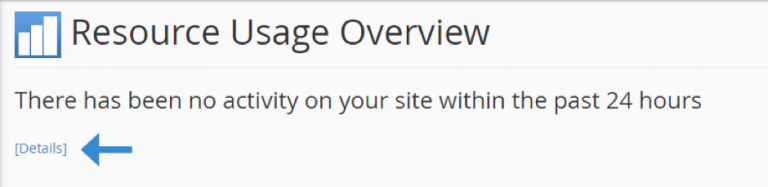
And statistical data about server resource usage will be displayed. The data displayed is like the Server CPU, the use of virtual RAM and physical RAM, the number of processes and so on.
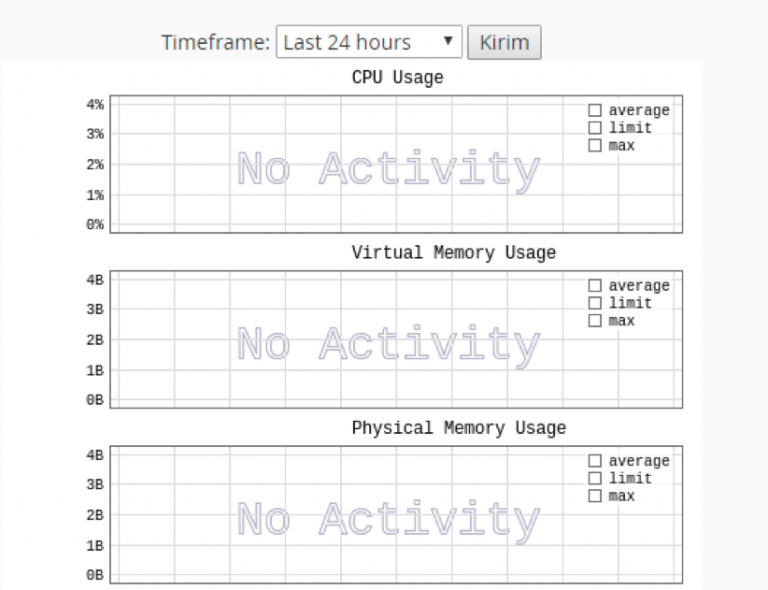
If you want to change the time range for server resource usage data, then click the Timeframe dropdown menu then select the time range you want and click the Submit button.