What are the Indexes feature? A feature that can customize existing directories on the website. Initially, cPanel displays a list of files and directories, if there are no file indexes in the directory. You can choose to display the list of contents on the front–end. You can also choose to turn off the indexing of files in a directory by selecting No Indexing. Here are the steps for using it:
- Open cPanel and select Indexes in the Advanced section

- Select the directory you want to set by pressing the directory name. To enter the directory, you only need to press the directory icon.
- If you have chosen, you will be given a choice for the form of the directory.
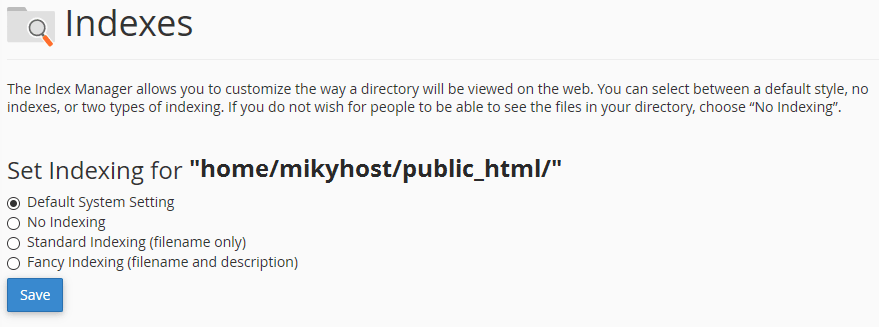
- Default System Indexing– The hosting provider will automatically set it up for you.
- No Indexing– This option will turn off directory listing and if there is no index file such as index.php or index.html in the directory. Then the user will experience an error.
- Standard Indexing– This option will activate the directory listing and the user will be able to see the directory names.
- Fancy Indexing– This option will enable directory listing and the user will be able to see the names and descriptions of files and directories in the directory index.
- Select Save, if you want to save.
