VPS (Virtual Private Server) is a physical server that we divide into several virtual servers. VPS is used privately and all resources are only used by one user. So the server has no physical. In server virtualization using Virtualization Technology, physical server hardware will be divided into several different resources. However, in using the service you may encounter problems accessing the VPS via Remote Desktop Protocol (RDP aka RDC). For example, you get a notification "This computer can't connect to the remote computer" like this picture;
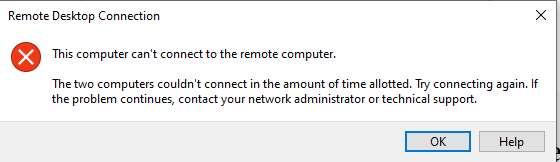
Panic? Of course, those of you who have just used feel panicked. But don't worry there are several causes that occur when you experience this. This time we will review together.
Causes Can't Connect to VPS
Some of the possible causes of failed login or unable to log in on your VPS via RDP
1. Possible RDP blocked by Firewall
2. Your RDP Security System is using an old and incompatible version
3. Your VPS status is stopped or “stopped”
If you experience these problems, we can proceed to the steps for solving them. However, if you experience something different from the situation. Our team recommends that you contact our Technical Support Team via Live Chat and Tickets.
Things We Need to Pay Attention to
Before we get started with the next steps and tutorials, let's check a few things first;
- Check your internet connection. It could be because your internet connection is problematic. If your internet connection is good. we go to the next stage.
- Check the status of your VPS. Is in a state of Running or Stopping. If the VPS status is 'Stopped' then we continue this tutorial. However, if your VPS status is Running but can't connect via RDP. Then we can try to access it via VNC.
Stopped VPS Start
Login Client Area
When you start your VPS, you should first check the VPS status. You log in to the Client Area of the Mikyhost Website. Then in the Client Area. Please click on the "Services" menu
My Services
After that, you will go to the “My Services” page. Then pay attention to the "Service" column and select the VPS with the IP that is not accessed. Just click on the VPS Package Name.
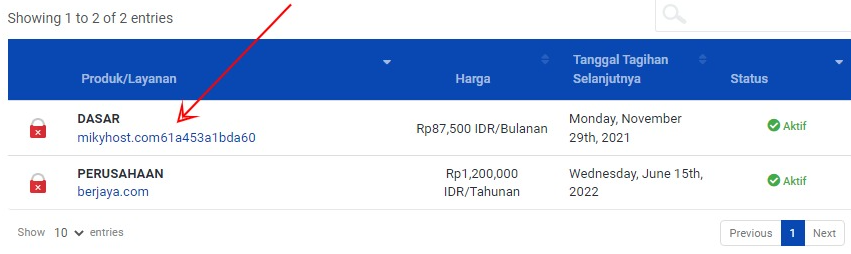
After arriving at your VPS page, try to check whether your VPS is running or off.
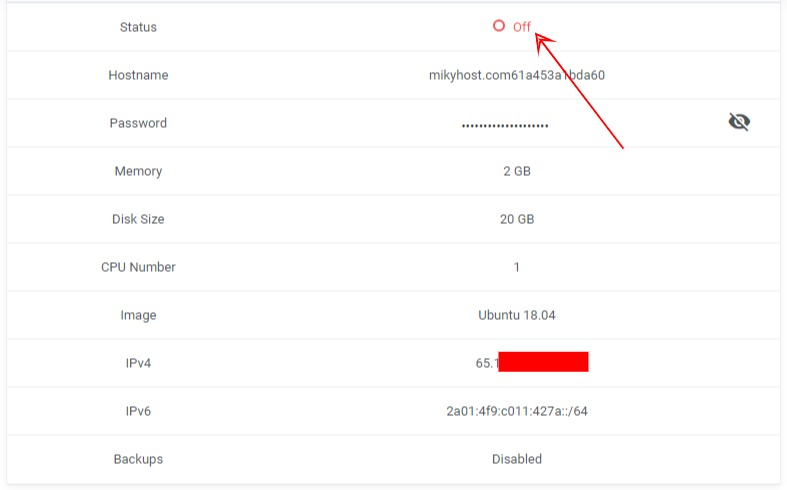
If your VPS is off, you can turn it back on by pressing the reboot button or power on button.
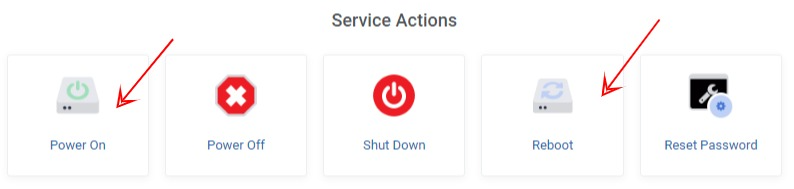
VPS problems are indeed a scourge for those of us who have just used VPS. Even though there are many benefits and conveniences that we feel by using a VPS because of the full control we have compared to hosting. However, if you have problems with VPS not being able to log in or VPS Failing to log in, you can do the above solution.
However, before that, we recommend routinely performing backups to avoid unwanted problems. In addition, you can consult the Mikyhost.com Support Team either through Live Chat and Tickets. Hope it is useful!
