If I have an email address with a domain that is not gmail, for example [email protected] sends an email to [email protected] then the profile photo will not appear, this is because the email address [email protected] is not related to Google, it's different if the email earlier hosted with GSuite.
Here's an example of a custom domain email that doesn't display a profile photo.
For emails hosted on Gmail, it's already linked to a Google account so there's a profile photo if you send an email to an email address, let's say my email address is [email protected] then send it to email [email protected] and I've applied a profile photo to the email. then the email that [email protected] receives has a profile photo.
For emails hosted on Gmail, it's already linked to a Google account so there's a profile photo if you send an email to an email address, let's say my email address is [email protected] then send it to email [email protected] and I've applied a profile photo to the email. then the email that [email protected] receives has a profile photo.
Advantages of Using Profile Photo in Email
What are the advantages of using a profile photo in our custom email domain? The advantage is that it affects branding, maybe you often get emails sent by companies with a profile photo in the form of a company logo or it can be someone who turns out to be the company's brand ambassador. Applying a gmail profile photo on your custom domain will certainly be beneficial for branding, because nowadays most people probably think Gmail and E-mail are the same. This is because most E-mail users use the Gmail platform, because Gmail is already connected to a Google Account and that Google Account is Gmail itself.
How to Apply a Custom Domain Email Profile Photo on Gmail
To add a custom domain email profile photo that you have, you must create a new google account. If your browser is already connected to a Google Account, just remove it first or you can open a new window with a Guest Account.
Now you can go to the google.com page and click login.
Then you create a new account with a personal account.
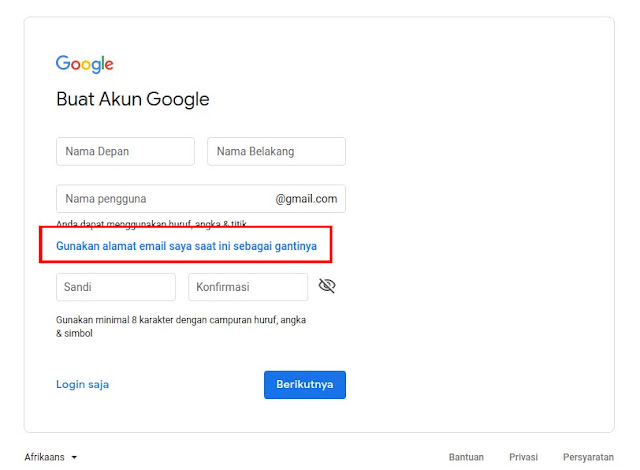
You will get a verification code from Google to the email address you registered and you have to fill out a verification form with that code. Usually you are also asked to fill in your cellphone number to prove that you are not a bot.
Then follow all the steps to finish.
Next you will be directed to the Google search page, then you just click on the profile on the top right and click on the photo.
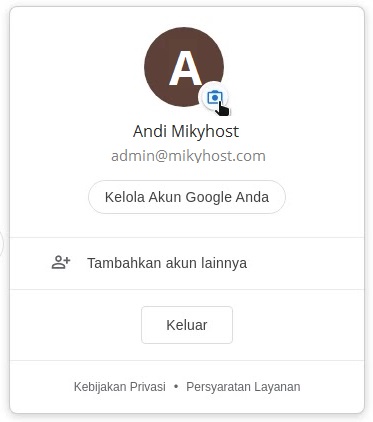
Now you can upload your profile photo on this page by clicking on the image.
Please upload your profile photo, here are the results of the upload.
