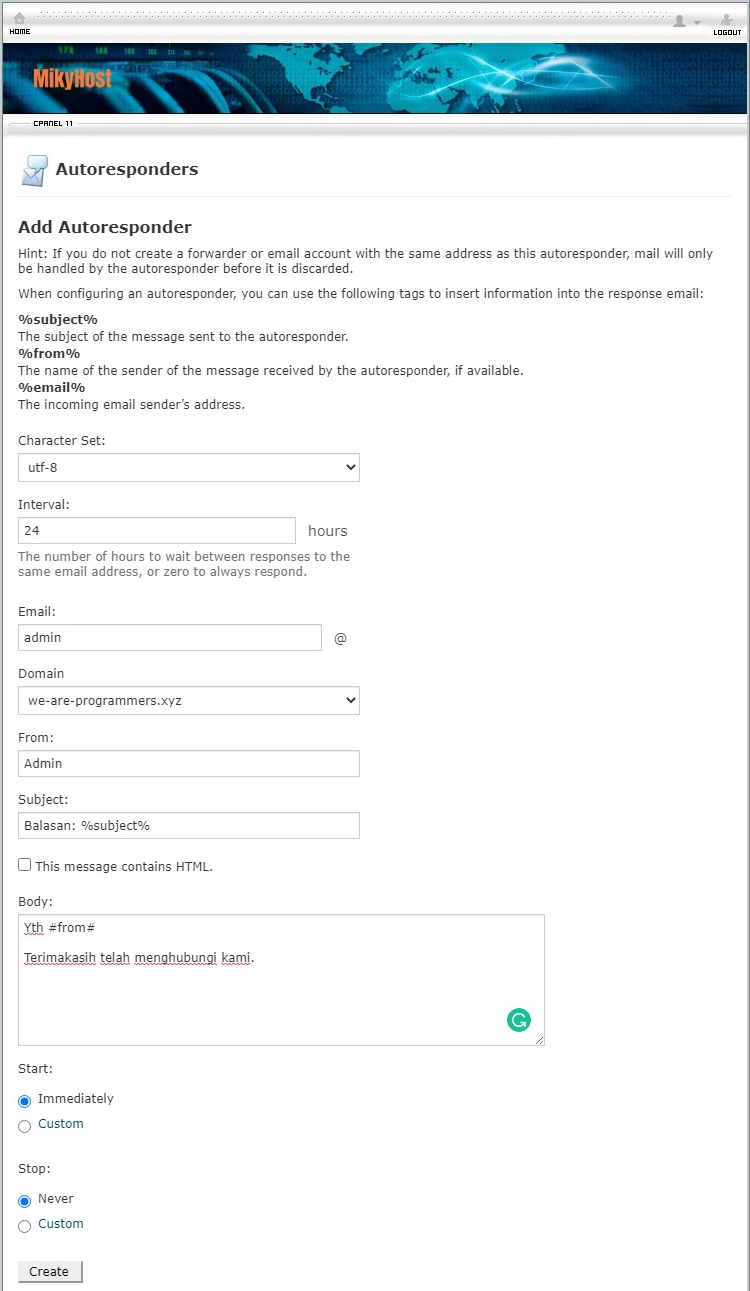With the auto responder feature on cpanel, it will send an email reply automatically if a message arrives at a certain email address. So, for example, if you activate the auto responder feature on your [email protected] email account, as soon as an email arrives at [email protected], the server will reply to the email automatically.
Another use is as a promotional and support feature for your company. For example, if a potential client wants to get more information about your product, they can send an email to your product [email protected] [email protected] You have activated the auto responder and an email that contains more detailed product info. If a prospective client sends further assistance you will direct them to send it to another email address that does not have auto-response, for example [email protected]
The following are the steps for activating the Email Auto Responder Feature in Cpanel:
- To activate this feature click Autoresponder. On the next page, click add auto responder and you will be taken to the modify/add auto respond page.
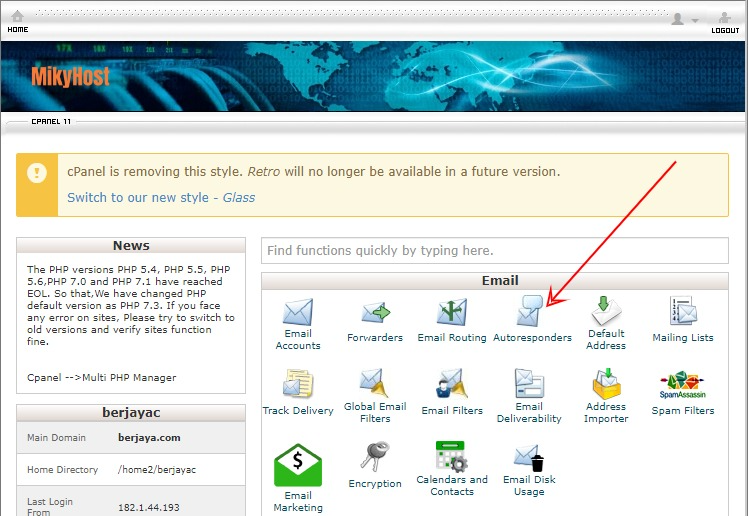
- In the interval section, please enter the waiting time in hours between the first and subsequent email responses to the same email.
- In the Email section, enter the email you want to activate the responder for.
In the From section, enter the name that will be displayed in the email response, for example customer service, support, etc. - In the Subject section, enter the title of your auto respond email.
- Put a check mark on html if you want to add html code to your email.
- In the body, fill in the contents of your email.
- You can use the %subject% %email% tag if you want to automatically use the title (%subject%) name (%from%) and email address (%email%) data of the sender.
- When I enter the %Subject% tag in the subject column, %subject% will automatically change to the subject or title of the sender's email. If the title of the sender's email is "requesting information" then the %subject% tag will later be changed to Request information so that the auto responder's overall subject is a reply: Request Information. The same applies to the %from% and %email% tags found in the body/body of the email.