DNS propagation cannot be accelerated. The length or speed of propagation, depends on the speed of the ISP (Internet Service Provider) resolver you use, in recognizing a DNS on the domain.
There is an alternative to circumvent DNS propagation, by modifying the filehost. You can read this guide, to learn how to modify filehost.
In this article, we will explain what the hosts file is, its use and how to set the hosts file on Windows 7 and 10. Check out the guide to the end, to find out how to use it and how to edit it.
What is the Hosts File?
The Hosts file is a computer file used by the operating system to map hostnames to IP addresses. The Hosts file is in the form of a plain text file (plain-text) and the file name is called "hosts".
Hosts File Uses
The hosts file is one of the facilities of several systems to assist in handling node addressing on a computer network. It is part of an Internet Protocol (IP) operating system implementation, and serves the function of translating human-friendly hostnames to numerical protocol addresses, called IP addresses, which identify and locate hosts on an IP network.
In some operating systems, the contents of the hosts file are used over other methods, such as the Domain Name System (DNS). But many systems implement name service switches (eg: nsswitch.conf) to provide customization. Unlike DNS, the hosts file is under the direct control of the local computer administrator.
Hosts File Contents
The hosts file contains a line of text consisting of the IP address in the first text followed by one or more hostnames. Each field is separated by a space. Comment lines can be entered by adding a hash character (#) to the first position of the line. Here is an example:
# This is the example of file hosts127.0.0.1 localhost loopback::1 localhost
The example above is an example of the default contents of the hosts file. The example illustrates that an IP address may have multiple hostnames, and that a hostname can be mapped to multiple IP addresses.
Place it in Windows system files
%SystemRoot%\system32\drivers\etc\
Edit Windows 7 Hosts File
Here are the steps to edit the hosts file on Windows 7.
- Click the Start menu -> All programs -> Accessories
- Right click on notepad, Select Run as administrator
- In notepad, click “File” > “Open”
- Open the folder: "C:\Windows\System32\drivers\etc"
- Select All Files, not Text Documents
- Select the file with the name "hosts"
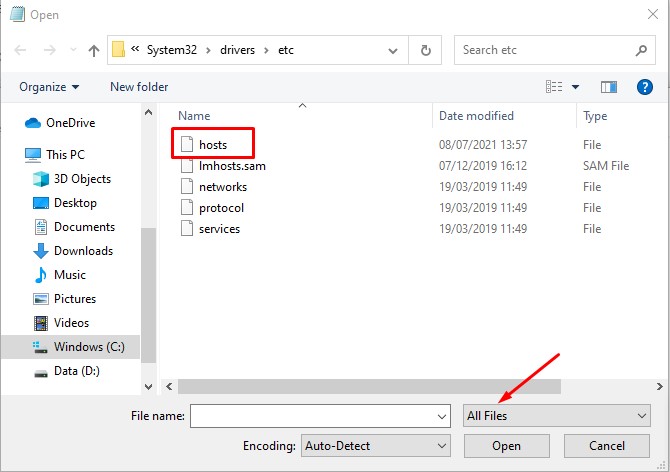
- Add the IP address and domain name to the last line.
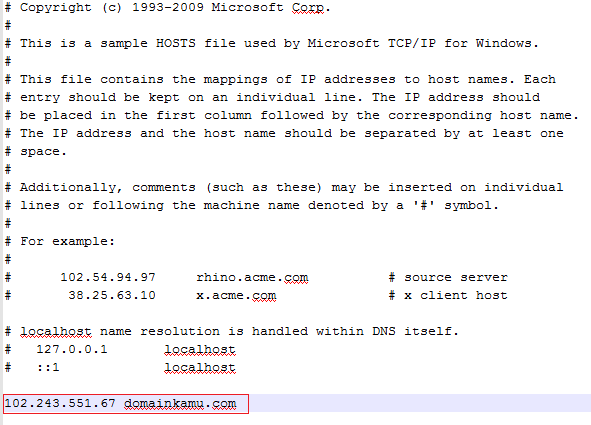
- Save the file
After that, when the domain name is accessed from the browser, it will point to the IP address that has been set.
